Camera Comparison
Here’s a comparison chart including Samsung Gear 360, 2016 and 2017 model, as well as the announced YI 360 VR:
| Insta360 One | Xiaomi Mijia | GoPro Fusion | YI 360 VR | Ricoh Theta V | Gear 360 (2016) | Gear 360 (2017) | |
|---|---|---|---|---|---|---|---|
| Sensor | 2x Sony Sensor | 2x 16 MP Sensor Sony IMX 206 | 2x ? | 2x 12 MP Sensor Sony IMX 377 | 2 x 12 MP Sensor | 2x 15 MP Sensor | 2x 8.4 MP Sensor |
| Processor | Ambarella | Ambarella A12 | ? | Ambarella H2V95 | ? | DRIMe5s | DRIMe5s |
| max. 360° Video Resolution | 3840 x 1920 (30fps) | 3456 x 1728 (30 fps) | 5228 x 2624 (30fps) | 5760 x 2880 (30fps) | 3840 x 1920 (30fps) | 3840 x 1920 (30fps) | 4096 x 2048 (24fps) |
| Live Stream | 3840 x 1920 (30fps) | n/a | ? | 3.840 x 1.920 (30fps) | |||
| max. Photo Resolution | 6912 x 3456 24 MP | 6912 x 3456 23.8MP | approx. 6000 x 3000 18MP | 5760 x 2880 16.5 MP | 5376 x 2688 14 MP | 7776 x 3888 30MP | 5472 x 2736 15MP |
| Display | no display | no display | data display | data display | no display | data display | data display |
| Battery | 820 mAh buit-in | 1600 mAh buit-in | 2620 mAh exchangeable | 1400 mAh exchangeable | ? buit-in | 1350 mAh | 1160 mAh |
| Wifi | no (can connect to Smartphone via plug) | yes | yes | yes | yes | yes | yes |
| Bluetooth | yes | yes | yes | yes | no | yes | yes |
| Image Stabilization | yes | yes | yes | yes | no? | no | no |
| Ports | microUSB | microUSB | USB-C | USB-C | microUSB 3,5mm audio | microUSB | USB-C |
| Waterproof | underwater case available | IP67 splash-proof | 5m without case | no | underwater case | IP53 splash-proof | IP53 splash-proof |
| Dimension | 96 x 36,5 x 25 mm | 78 x 67.40 x 24 mm | 73 x 75 x 39mm | 102 x 53.2 x 29.6 mm | 130,6 x 45,2 x 22,9 mm | 56.3 x 66.7 x 60.1 mm | 100.6 x 46.3 x 45.1 mm |
| Weight | 83 g | 108,3 g | 200g | 170g | 121g | 152 g | 130 g |
| Price | Amazon: | Gearbest: 229.99 USD | Amazon: | Amazon: | Amazon: | Amazon: | Amazon: |
| Review | Review | Review | Review | Review | Review | Review |
Приложение
Разбираясь детально во всем, что касается данной модели камеры, мы выяснили, что за время ее тестирования, которое проводилось на протяжении 3 недель, вышло 3 обновления MiJia 360. Такого не было ни с одним из гаджетов. Так что это считается очень хорошим показателем.
Мы убедились и в важности приложения Xiaomi Mi Sphere, при отсутствии универсального программного обеспечения, для работы с разными форматами панорамного видео. Поскольку компания еще не выпустила приложение-компаньон Xiaomi, то приходится получение ПО скачивать из неизвестных источников в настройках Андроид
Для этого, в инструкции сканируется QR-код, после чего можно приступать к скачиванию приложения. В большинстве случаев приходится загружать последнюю версию. Это занимает определенное время, но зато им легко и удобно пользоваться
Поскольку компания еще не выпустила приложение-компаньон Xiaomi, то приходится получение ПО скачивать из неизвестных источников в настройках Андроид. Для этого, в инструкции сканируется QR-код, после чего можно приступать к скачиванию приложения. В большинстве случаев приходится загружать последнюю версию. Это занимает определенное время, но зато им легко и удобно пользоваться.
Как недостаток, нередко возникают проблемы при экспорте панорамных видео и снимков на другие платформы, и с этим ничего не поделаешь. К примеру, во время загрузки в Google Street, может меняться вертикальное выравнивание.
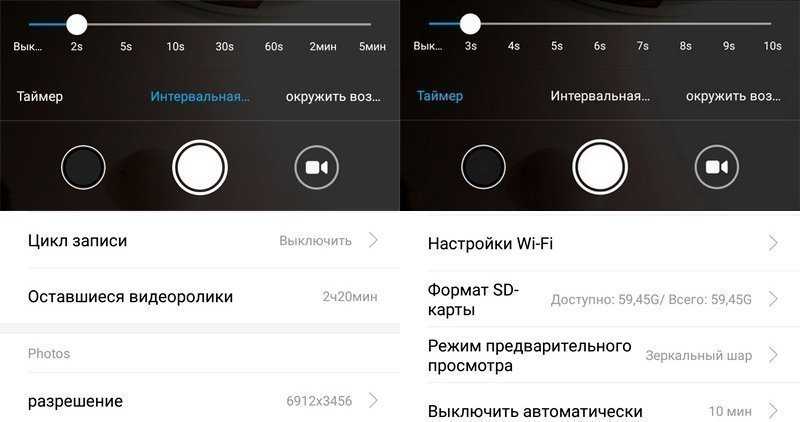
Battery Life
The Xiaomi MiJia Sphere 360 camera packs a 1600 mAh battery that’s good enough to provide juice for approximately 75 minutes while you’re recording 360-degree videos at 3.5K resolution with Wi-Fi turned on. However, if you’re not using Wi-Fi to connect it to your smartphone, you’ll get slightly better battery life at 90 minutes. This is quite impressive considering the size of the camera as well as the battery capacity. That being said, the standby time of this camera is rated at 2 hours.

It’s worth noting that the battery is non-removable. So, if you were planning to swap batteries on the go with the Mi Sphere 360, you’ll certainly be disappointed. However, it has support for Quick Charge 2.0, so you’ll be able to fill up the juice in your battery within a matter of minutes, so that should not really be a major concern if you have an external power bank.
Using the Xiaomi Mi Sphere Camera
Brought the Xiaomi Mi Sphere camera out for a spin today. I would say the camera is considered to be portable/ pocketable. It fits into the pockets of my Bermuda shorts.
Handling the Xiaomi Mi Sphere Camera
With the LG 360 camera, I can quickly keep it in its hard cover and toss it into my pockets or bag. With the Xiaomi Mi Sphere camera, I will need to stuff it into the pouch. Whenever I take the Xiaomi Mi Sphere camera out of its pouch, I am kind of afraid that it might accidentally slip out of my hands. Luckily, it has yet to happen.
Using the Mi Sphere Camera
Operating the camera is straight forward. Powering on or off the camera is just a matter of holding down the power button. Toggling between photo or video taking just requires a press of the same button.
Pressing once on the shutter button takes the photo or video immediately while holding on it will trigger the last timer settings you used via the mobile app. Is this useful? Definitely! This way you can shift your fingers to the bottom of the camera or place the camera on some surface so that your hands won’t get captured in it.
One thing to note is that the Xiaomi Mi Sphere Camera is one hot camera. Literally hot! It was a little too hot to hold when I was transferring some videos to my mobile phone. It feels like holding a hot cuppa in a ceramic cup.
Using it with the selfie stick
I love using the Xiaomi Mi Sphere Camera with the selfie stick. The selfie stick practically disappears from view! It makes it looks like a drone is taking pictures. I also realised that the selfie stick can switch on the Xiaomi Mi Sphere camera just by pressing the shutter button on the selfie stick (when the Xiaomi Mi Sphere camera is off).
When the Xiaomi Mi Sphere is powered on, a long press on the selfie stick’s shutter button will toggle the camera’s mode between Photo and Video. A single press when the camera is in either of these two modes will take a picture or start/ stop video recording.
Following on are some pictures taken with the Xiaomi Mi Sphere Camera.
Kwan Im Thong Hood Cho Temple in Singapore (Little planet)
Dive into the world of 360 videos & photography with the Xiaomi MiJia Panoramic Action Cam! (3.5K resolution & IP67 rated)
The future’s bright… the future’s orange 360… with the new Xiaomi MiJia Dual-lens Action Cam. If you’ve ever thought about diving into the world of 360 yourself, then there’s another option on the table from the all might Chinese brand Xiaomi.
If you haven’t heard of Xiaomi before, then you’re missing out as they have a reputation for quality products that push boundaries. Think the Xiaomi Mi Mix and the supremely popular Mi Band 2.
As you might be able to tell, I was super excited when we were offered a Xiaomi 360 Action Cam to test out here at Review Hub. So I’ve been snapping away with the Xiaomi 360 cam for the last 4 weeks to let you know the Pro’s, Cons and most importantly whether the Xiaomi MiJia 360 is a worthwhile 360 camera investment.

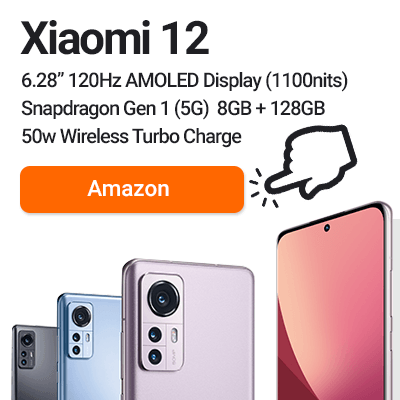

Don’t forget to check out my full Xiaomi 360 Action Cam Setup Guide for step by step instructions as well as common 360 solutions. – Coming very soon.
So why is it only now that we’re seeing the increase in 360 cameras?
We can break it down into two parts; cost and 360 lens technology. With smartphone cameras driving down the cost of photography parts, due to scale, this price-drop has trickled on to dedicated digital cameras as well.
Secondly is the 360 technology, which until now, has been limited to using multi-camera setups to achieve high resolution 360. With improvements in lens quality & mobile camera chips, you can now cram everything needed for high-res 360 into one small compact camera.

Another sign that 360 is here to stay is that we’re seeing manufacturers bundling 360 devices in with flagship smartphones.
So what sets the Xiaomi MiJia 360 Action Camera apart from the competition? That’s what this review is here to find out! Also, don’t forget to check out the Xiaomi MiJia 360 photo and video samples I took in the full hands-on review.
Take photos & video that truly capture the moment for only… UK : £199 | EU : €223 | US : $249
What we love
- Premium Design
- The end results
- Build quality
- IP67 Waterproof /Dustproof
- Simple to use
- Seamless 360
- 60FPS
- Battery Life
Подключение к смартфону
Несмотря на то, что Xiaomi Mi Sphere может работать как самостоятельное устройство, более комфортно им пользоваться в связке со смартфоном. Сопряжение устройств происходит посредством беспроводной сети WiFi и использования специального программного обеспечения.
Первым делом устанавливаем приложение Mi Sphere Camera (скачать для iPhone или Android) на смартфон и запускаем его.
Может быть полезным:
Запускаем программу и авторизируемся с помощью Mi-аккаунта.
Если вы не знает что это – рекомендуется ознакомиться со статьей:
После того, как вы авторизировались в приложении, необходимо вернуться в главное окно программы и нажать на центральную кнопку расположенную в нижней части экрана.
При первом подключении программа проведет обучающий тур и покажет последовательность дальнейших действия.
Включаем Xiaomi Mi 360, а когда световой индикатор будет отображать только один из доступных режимов (фото или видео) – нажимаем на кнопку Wi-Fi.
Индикатор между кнопкой питания и кнопкой Wi-Fi начнет мигать синим цветом. Это означает, что устройство готово к сопряжению со смартфоном.
Если на смартфоне выключен Wi-Fi – включаем его. В этот момент приложение откроет список доступных Wi-Fi сетей из которых следует выбрать что то похожее на MJXJ-XXXXXX, где XXXXXX – серийный номер вашей камеры. В окно пароля необходимо ввести 12345678. В дальнейшем, название сети и пароль к ней можно будет изменить через настройки программы Mi Sphere Camera.
После того, как смартфон подключится к камере, с помощью кнопки “Назад” возвращаемся в приложение и нажимаем на название найденной камеры. Если всё прошло как положено, камера издаст короткий звуковой сигнал, а на экране отобразиться изображение.
App & Settings
When using the app you can edit the settings of Xiaomi 360. During the Live-Preview you can also turn your phone to look around.
Xiaomi 360 Mijia – Mi App Video & Photo Settings
Video Settings
ResolutionYou can either choose 3456 x 1728 at 30fps or 2304 x 1152 at 60 or 30fps. The format is 2:1.
White Balance can be set to Auto or adjusted manually with the options: Outdoors, Cloudy, Incandescent or Fluorescent to correct the color of your image.
Exposure Compensationwith a slider you can adjust exposure +/- 3 EV in 0.5 units.
Recording cycle often called loop recording creates shorter files and overwrites the oldest ones once the micro SD card is full.
Photo Settings
ResolutionYou can either set 6912 x 3456 (23MP) or 3456 x 1728 pixel photo resolution.
White Balance Similar to video mode white balance can be set manually. (same settings)
ISO In contrast to video settings ISO can be set for photos: Auto, 50, 100, 200, 400, 800, 1600.
Exposure Time You can set exposure time (Auto, 1S, 2S, 4S, 8S) for long exposure photos.
Exposure CompensationSimilar to video mode +/-3 EV.
Xiaomi 360 Mijia – Mi App Camera & Device Settings
Camera Settings
Wi-Fi settings You can set wifi name & password.
Format SD Card
Preview Mode You can choose between Mirror ball, Flat, Little Planet & Pano for the live preview on your phone.
Turn off Automatically You can with it off or let the cam turn off after 5 or 10 min in standby.
Buzzer You can turn on and off the buzzer sound
LED Lights If the LEDs are disturbing or reflecting it is nice to have the option to turn them off.
Device
Here you can find all infos about your camera: Name (= standard wifi), Serial Number & Firmware version. When you press it you can check for updates, but the app notifies you automatically if they are available.
Фото Xiaomi Mi 360
На фото видны следы сшивки кадра, и в обилии хроматическая аберрация — «песочный шум» — особенно проявляющийся в мало освещённых местах. Наблюдается разный оттенок снимка для сенсоров: на одном кадр может быть светлее и иметь тёплый оттенок, на втором — холодный оттенок. Не смотря на то, что производитель показывает, что можно фотографировать и в вечернее и ночное время с наличием электрического освящения — фото содержат много шума схожего с качеством фото телефонов начала 2000 годов. Изначальное фото на камере (на карте памяти устройства), занимает около 5 мб и уже сшито. При обработке фото программой на компьютере, размер фото увеличивается в 2 раза и весит примерно 10 мб — качество при этом не улучшается ни на йоту.
№4. Z CAM S1 Pro
Это идеальная модель для тех, кто ищет компактную камеру с крупными сенсорами. Устройство весит всего 1,2 кг и считается пушинкой по сравнению со многими другими профессиональными камерами 360 градусов. Модель получила 4 объектива, каждый с углом обзора 220 градусов. Используются сенсоры micro 4/3, так что качество изображения будет отличным даже при условиях недостаточной освещенности.
Максимальное разрешение – 6К. Производитель, судя по всему, решил не гнаться за высокими показателями разрешения, а зря, ведь многие профессионалы предпочитают брать камеры с более высоким разрешением, так как существует масса приложений для просмотра 8К-видео на ПК , да и в VR-очках уже можно наслаждаться 8К. Максимальное разрешение фото – тоже 6К. Видео можно писать при максимум 60 кадров/сек. Запись ведется на 4 карты памяти.
Из интересных возможностей тут реализована профессиональная настройка цветовой гаммы, чтобы на выходе ваше видео было идеальным не только по четкости, но и по цветовой схеме. Камера позволяет запускать онлайн-трансляции, но для этого ее придется подключить к компьютеру, так как автоматическая сшивка видео не поддерживается. Как и многие другие производители, Z CAM подготовил бесплатное ПО для работы с отснятым материалом. Для записи звука предусмотрены 4 микрофона, а вот внешний микрофон подключить нельзя, и это минус для профессионального оборудования. Популярный режим 3D модель не поддерживает, а стоит при этом прилично – 744 тыс. руб. Очевидно, это цена за крупные сенсоры и ожидаемо высокое качество записи.
Внешний вид
Mijia 360 Panoramic Camera поставляется в небольшой коробке белого цвета. Матово-черный корпус выполнен из металла (алюминиевый сплав) и пластика. Такое сочетание защищает от следов от пальцев на камере. Передняя и задняя панель гаджета — пластмассовые, что позволило сделать устройство легким и комфортным в использовании.
Передняя и задняя панель гаджета — пластмассовые, что позволило сделать устройство легким и комфортным в использовании.
Корпус и линзы девайса имеют класс защиты IP67, что дает возможность делать фотографии и снимать видео во время дождливой погоды. Камера способна выдержать погружение в воду на небольшой промежуток времени (до получаса). Также устройство оснащено специальной технологией, защищающей его от попадания пыли внутрь корпуса.
На матовой передней части девайса находится встроенный объектив, сверху производитель поместил кнопку питания и начала видеозаписи и фотосъемки, а также клавишу для беспроводного подключения к смартфону по сети WI-FI.
Также на верхней части корпуса находятся 2 микрофона, которые обеспечивают хорошую звукозапись во время съемки видеороликов. Сбоку находится разъем для карт памяти формата microSD и отверстие для USB-кабеля.
Данная модель компактной камеры выпускается в нескольких цветовых решениях: черном и сером.
Характеристики камеры Xiaomi Mi 360 на английском языке
Brand: Xiaomi
Model: mijia
Type: Sports Camera
Type of Camera: 3.5K,360°Panorama
Chipset Name: Ambarella
Chipset: Ambarella A12
Sensor size (inch): 1/2.3
Function: Time Lapse,Waterproof,WiFi
Application: Extreme Sports,Ski,Underwater
Флеш карта:
Max External Card Supported: Micro SD
Аккумулятор питания:
Battery Type: Built-in (встроенный)
Battery Capacity (mAh): 1600mAh
Battery lifetime (times): 500
Charge way: USB charge
Working Time: 75 minutes panaromic video at 3.5K in WiFi
Standby time: 2h
Charging Time: 2h
Сенсоры:
Wide Angle: 190 degree wide angle
Camera Pixel: 16MP
Lens Diameter: F2.0
Видео 360:
Video format: H.264
Video Resolution: 2304 x 1152 (30fps),2304 x 1152 (60fps),3456 x 1728 (30fps)
Video Frame Rate: 30FPS,60FPS
Фото 360:
Image Format: JPEG
Audio System: Built-in microphone/speaker (AAC)
Microphone: Built-in
Функции:
WIFI: Yes
WiFi Distance: 50m
Waterproof: Yes
Waterproof Rating: IP67
Loop-cycle Recording: Yes
Night vision: No
Camera Timer: Yes
Time lapse: Yes
Auto Focusing: No
Anti-shake: Yes
Aerial Photography: Yes
Language: English,Simplified Chinese,Traditional Chinese
Размеры:
Product weight: 0.0700 kg
Package weight: 0.3500 kg
Product size (L x W x H): 6.00 x 5.00 x 4.00 cm / 2.36 x 1.97 x 1.57 inches
Package size (L x W x H): 10.00 x 8.00 x 6.00 cm / 3.94 x 3.15 x 2.36 inches
Вывод
Камера очень сырая и требует доработки как программной так и аппаратной части.
Источники
Сайт производителя камеры — madv360.com , здесь можно найти новые прошивки, приложения для телефона и компьютера.
Ссылка на приложения для телефона Android на Play google на официальном сайте .
Список совместимых телефонов с xiaomi mi 360, прошедших проверку, подтверждённых реальным владельцем .
Мы всегда следим за новинками, поэтому, как только на полки магазинов поступила влагозащищенная камера Ксиаоми, она сразу покорила не только нас, но и всех, кто интересуется видеоаппаратурой.
Mi Sphere Design
The Mi Sphere camera itself is rather uniquely designed, as 360 cameras go that is. Usually 360 cameras are either ball shaped or candy bar shaped, whereas the Mi Sphere is neither. An almost perfect square, the Mi Sphere is a very thin device with two small lenses protruding out of each side.


The Mi Sphere is one of the thinnest 360 cameras I’ve ever used
There are three manual buttons on opt of the camera, which control power, Wifi and the shutter. There is no screen so all settings and image preview are handles using the official phone app.

On the left hand side of the Mi Sphere you’ll find the USB charging port and the Micro SD card slot.
When you turn on the camera two lights flash and one will stay lit depending on whether the camera is in photo mode or video mode. You can switch between these two modes manually by quickly pressing the power button (holding down will switch it off).
The camera is very light but doesn’t feel cheap. The materials are of reasonable high quality and could probably survive the lightest of falls and bumps. The lenses are smaller than on most 360 cameras so these is less change of them getting scratched, however they are still very fragile.
Mi Sphere App – Workflow
Note: with the latest iOS Update (1.8.0) you can render 3456 × 1728 videos with iPhone 6S or later. It was limited to 2304 × 1152 with earlier App versions.
Download & Export
Go to the library within Mi Sphere App. (On top there is a selection camera & local library). Open a clip on your camera and click download on the bottom. The video is now downloded to your phone and locally saved. But this is just the first step, you need to export the clip to stitch the video.
Xiaomi 360 Mijia – Download the video to your Smartphone
Now you’ve got two options
On the top right of the screen is a share icon. Press it and you will find several share options including YouTube. Hence I discovered a problem: With the latest iOS App version it is possible to render full resolution videos. But when you click on share and YouTube, only a 2304 × 1152 video will be created and uploaded. It is recognised by YouTube as 360° video.
The second option is to export the video to your phone. Click on the locally saved clips. The „download“ option is now gone. Now you click “more” (three dots icon) and a new menu opens. Select „Export to phone“ and the video will be rendered and saved to your camera roll on your phone.
In this step you can also add stabilisation (gyro calibration). The image doesn’t not necessarily need stabilisation within the camera. You already got a 360° footage, so all the image information you need. When switched on the app now maintains the initial forward framing, hence when you turn the camera the video won’t turn. Would be nice to have the option to select horizontal and/or vertical stabilisation.
As far as I tested “Phone gyroscope” is not effecting the export, it just enables “looking around” within the video during playback. VR mode is also just for playback and gives you a dual screen to watch it with goggles, no effect on export.
Xiaomi 360 Mijia – Render the VR video (iOS 1.8.0)
The video is now a 2:1 equirectangular clip stored on your phone. You can upload it to YouTube and it will be recognised as 360° video in 4K resolution. Or you can transfer it to your computer for additional editing.
Described above was the workflow to render the whole clip, but Mi Sphere App app also allows several other options: You can edit the clip which allows you to cut it, so you don’t have to render the full clip and you can add filters. With “record screen” record part of the 360° video which will be saved as a 16:9 – 1600 x 900 video clip. During the video you can even change the angle, but it’s hard to create a smooth pan. Screenshot will save a photo in your camera roll. Note: The screenshot is only of the angle you see, not a 360° image. Mirror ball lets you select different playback options, like little planet. These settings are just for playback due to my experience.
№14. Garmin VIRB 360
Модель стоит около 62 тыс. руб. – немало как для любительской камеры 360 градусов, но за эти деньги вы получаете интересный набор возможностей. Во-первых, камера получила водонепроницаемый корпус и может делать видео на глубине до 10 м. Во-вторых, тут использована продуманная система стабилизации: камера следит за движением оператора, а не просто фокусируется в одном направлении. В-третьих, модель получила целый набор датчиков (GPS, барометр, компас, акселерометр), а также к ней можно подключить дополнительные датчики. Данные с них потом можно выводить на видео, чтобы придать записям еще большей атмосферности и зрелищности.
Камера может делать прямые трансляции. Увы, синхронизируется устройство только с гаджетами на базе iOS. Из особенностей также отметим возможность управления голосом и, конечно же, съемку в разрешении 5,7К. Придраться можно к невысокому разрешению фото – всего 15 Мп, но производитель компенсировал это наличием HDR режима. Основным же недостатком стоит считать цену (такое же разрешение доступно в камерах и подешевле), но устройства от Garmin никогда не были бюджетными.
Преимущества и недостатки модели
Компактная IP камера Xiaomi Mijia 360 Home Camera обладает преимуществами:
- небольшое энергопотребление;
- предусмотрен режим ночной съемки;
- реализована функция панорамной съемки;
- предусмотрен режим конференции (видео передается только в одном направлении);
- низкий уровень шума двигателей при работе.
Умная видеокамера Сяоми имеет и недостатки:
- высокая стоимость (около 5000 руб.);
- не предусмотрена поддержка голосовых команд на русском языке;
- отмечены проблемы при коммутации к домашним сетям из-за некорректных настроек;
- нет отсека для портативного источника питания;
- не предусмотрена установка на вертикальных стенках или потолке;
- не предусмотрена поддержка программ управления от сторонних разработчиков;
- посредственное качество записи видео и звука.
CONCLUSION
The Xiaomi Mi Sphere has the best photo quality and has among the best video quality for 360 cameras around $300 or less. Whether it is the best camera for you depends on your priorities: – The Xiaomi 360 camera is also the best camera if your priority is 360 photos, because of its image quality and its excellent photo controls. The only consumer 360 camera that has arguably better photo quality is GoPro Fusion, which has much better dynamic range but costs $500 more and does not have full manual controls. – If you want a 360 camera with excellent photos and videos, then in my opinion, Xiaomi 360 Camera is the best value camera up to around $300, as long as you are willing to put up with its quirks.
The Mi Sphere’s strongest competitors in October 2018 are the Insta360 One X (reviewed here), Samsung Gear 360 2017 (updated review here),and Ricoh Theta V (reviewed here). – Insta360 One X (reviewed here) has one of the best, if not the best, video quality for consumer 360 cameras, and adds super slow motion and many other features. It also has a very easy and powerful smartphone app. However, as of October 16, 2018, the photo quality is not as good as Mi Sphere. – Samsung Gear 360 2017 (updated review here) offers similar video quality to the Mi Sphere and somewhat similar stabilization at a much lower price (around $100 in July 2018), but takes a far longer time to stitch (takes hours to stitch), must be stitched on a phone for stabilization to work well, and works only with certain phones. Its photo quality is good and even has built-in HDR but has few controls, unlike the Mi Sphere, and the Mi Sphere photos are more detailed. – Ricoh Theta V (reviewed here) is easier to use due to its in-camera stitching for photos, built-in HDR, and in-camera stitching option for videos. However, it costs around $150 more than the Mi Sphere, and its photo quality is not as good as the Mi Sphere.
If you would like to buy the Xiaomi 360 camera, it is available from GearBest, which ships to around 260+ countries all over the world. They are also pretty fast and I receive my orders from them in just one week. Here is a list of discount codes for the Mi Sphere.Here is the Ultimate Resource Page for the Xiaomi Mijia Mi Sphere 360 camera, including a FAQ, tutorials, recommended accessories, and other information.
If your priority is live streaming, Xiaomi unfortunately has no live streaming capability. I would instead recommend Insta360 Air for Android or Insta360 Nano for iPhone, both of which have live streaming with stabilization.
If your priority is to get the best 360 camera for 360 video regardless of price, I think that is currently the Garmin Virb 360 (which I will review as soon as I receive my order), which has many advanced features in addition to having a higher resolution video (4K stitched in-camera, or up to 5.7K stitched with a third party program). Another possibility is Yi 360 VR, which is due to be released soon and will have 5.7K video for $399, but as far as I know, it is not stabilized.
PC Workflow
Xiaomi 360 Mijia – Mi Sphere PC Software
Open up Mi PC Software where you can browse the library. Important! Do not rename the files. Only original file names are recognised. You may have noticed that Mijia 360 camera saves two files. One ending with AA, which is the main file, and one ending with AB which is a preview file. Only AA files show up in the results. You can also choose where the exported files should be saved.
Basically you don’t have many options for export, in fact just one: Gyro on or off. See the little checkbox on the bottom of the first screenshot. After choosing on or off, click export next to it. When clicking “Export & transcode” you can see the files that are currently rendered and the completed ones. Biggest advantage of the PC software compared to the app is batch processing as you can select several clips which will be rendered one after another. I hope there will be some more settings in future (gyro fine-tune or only horizontal stabilisation, bitrate,…) and that there will be a Mac software, which was announced.





























